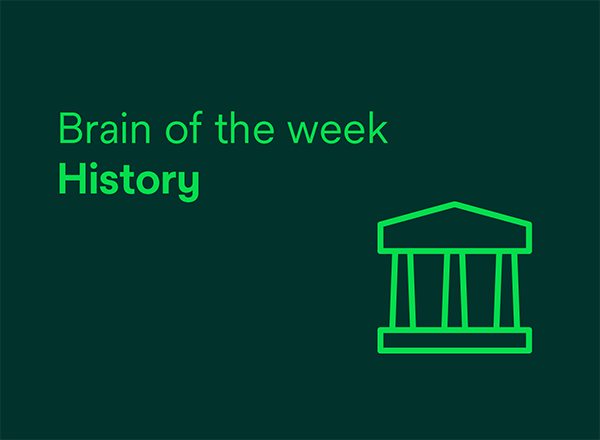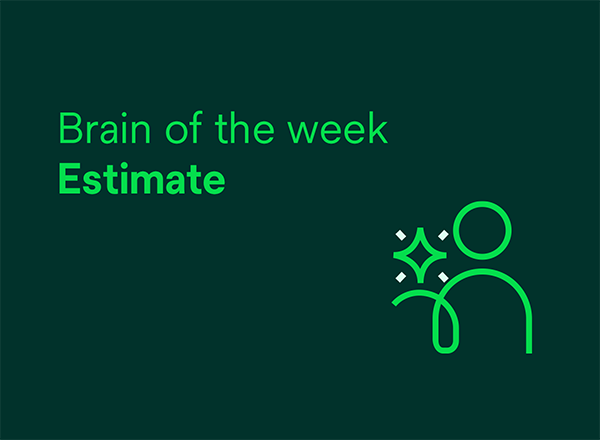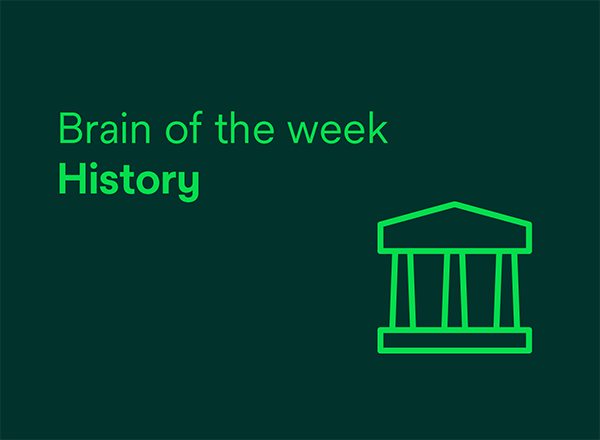
October 6, 2025
Discover Clarity™ Portal’s latest updates for October
Discover the latest updates to our software for your digital orthodontic treatments.
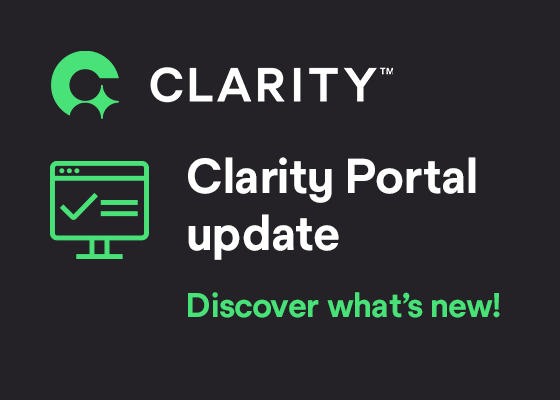
/ Discover Clarity™ Portal’s latest updates for October
October 6, 2025
Discover the latest updates to our software for your digital orthodontic treatments.
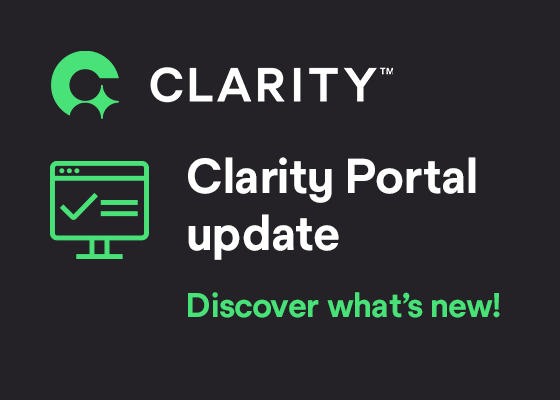
We have exciting news! In our upcoming software release (October 12th), multiple enhancements will be made to Clarity Portal and related products.
We are proud to announce the expansion of our innovative Clarity custom orthodontic solutions to practices in Belgium, the Netherlands, Austria, Switzerland, Portugal, and Ireland. This milestone marks a significant step in making advanced, digitally integrated orthodontic care accessible to more clinicians and patients across Europe.
A New Era of Integrated Orthodontic Care
Orthodontists in these countries now have access to the full suite of Solventum’s custom solutions, including:
All these solutions are available through the cloud-based Clarity™ Portal, enabling practitioners to design and manage personalized treatment plans for every patient—whether using brackets, aligners, or hybrid approaches—on a single, integrated platform.
To start working with Clarity™, go to Clarity Portal or request more information
With the October release, we are building on our integration with Grin. Grin is a patient management software that specializes in remote monitoring, seamless record-taking, and efficient remote consultations.
As of April, we enabled the linking of Grin and Clarity Portal accounts and patients, and the ability to directly upload Grin scans into the Clarity Portal patient record. With the October release, patients associated with a linked Grin account may be associated from either the case list or the case details page.
As of the October release, we will add a tracking updated date and tracking status column to the case list for users with one or more accounts linked to a Grin account.

To start working with the new features, go to Clarity Portal or request more information
We’re excited to share a few thoughtful updates to the Clarity™ Aligners prescription experience—designed with your workflow in mind. These changes reflect our commitment to making your daily practice smoother, more intuitive, and aligned with how you prefer to work.
Attachments Made Easy
We know attachments are essential to treatment success. That’s why the question on whether to use attachments with Clarity Aligners continues to be pre-selected to “Yes”—unless your Rx Defaults say otherwise. This ensures consistency and saves you time, while still respecting your preferences.
More Flexibility in Attachment Type Selection
Previously, the upper and lower attachment type questions were pre-selected to “Conventional.” Now, we’ve removed that default—unless you’ve set a specific preference in your Rx Defaults. This gives you full control to choose what’s best for each patient, without assumptions.
Clarity and Compliance
To ensure optimal treatment planning, all attachment-related questions remain required. This helps maintain clarity and completeness in every prescription.
These updates are part of our broader effort to elevate your experience with Clarity Aligners and Precision Grip Attachments. From reducing chair time to improving treatment predictability, we’re here to support your success.
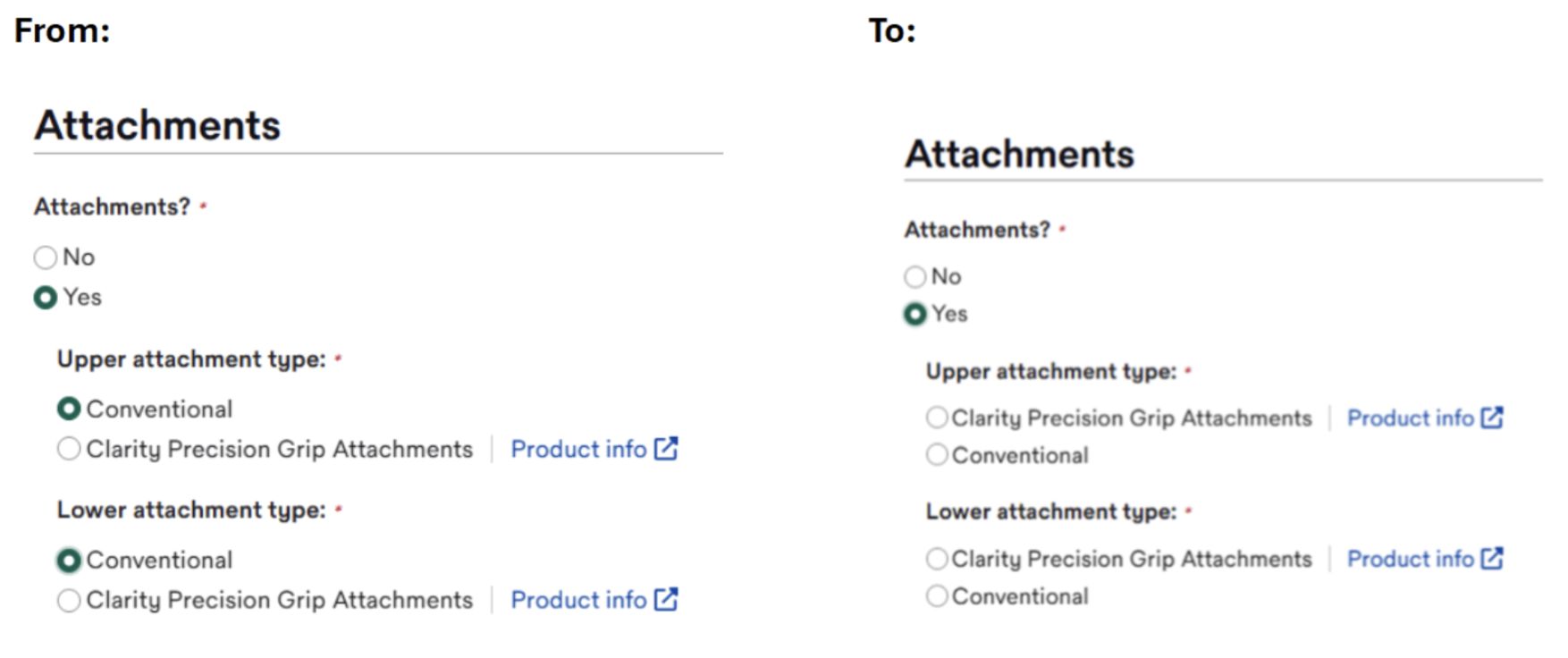
Tracking for Clarity Digital Bonding will not be available in October, but it will be enabled thereafter.
To start working with the new features, go to Clarity Portal or request more information
We are continuing to respond to user feedback with the October release, and we are excited to announce major enhancements to our case list that build on our July release.
New columns and improved usability for actions
To improve the usability of the case list, the column previously labeled “Item” will be split into two columns. The two new columns are labeled “Product” and “Case status.” The product column may contain more than one product type if a patient has been prescribed multiple treatments, and Clarity Aligners cases will list the treatment package in the product column (e.g. “Clarity Comprehensive” or “Clarity 20”).
The case status column shows the most recent status. If the order requires action, the case status text will be bolded and accompanied by a red dot. Prior to October 10, these cases would have been accompanied by a red exclamation mark. Case statuses that require action are as follows: prescription drafted, awaiting impression, Tx Design ready for review, refinement drafted, refinement on hold, refinement ready for review, and prescription drafted – changed order. When a user logs in or navigates to the case list, the cases requiring action will be sorted to the top of the case list by default.
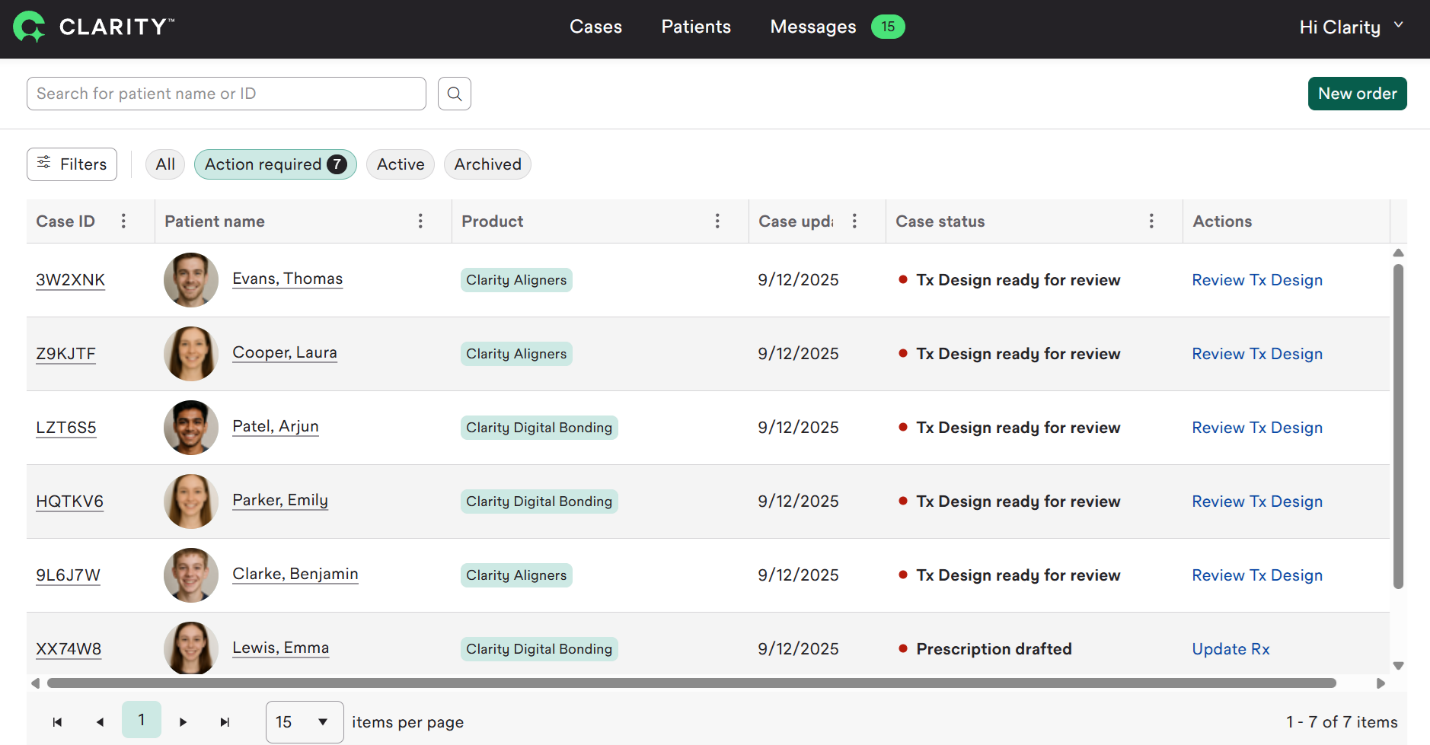
In keeping with the enhancements announced in July, you can right click on “Review Tx Design” to open the Tx Designer in a new tab. If you left click on “Review Tx Design,” the Tx Designer will open in the same tab. Additionally, the case list will continue to respond differently to a single or double click. When you single click on patient name, case ID or update Rx, you will still navigate to the case details page. The same is true when you double click anywhere on the case line item. However, when you single click next to text on the case list, you may highlight text and copy it to your clipboard.
As in the past, clicking on the 3-dot ellipsis in the column headers will enable you to configure columns. From the ellipsis, you can surface additional columns or suppress visible columns that you wish to hide.
Enhanced filter and search functionality
As of the October release, several quick filters will be available at the top of the case list. Those quick filters include all, action required, active, and archived for quick access to a subset of cases.
Further filters can be applied from the “Filters” button. From there, you can apply multiple filters on product, status, account, doctor, location or last updated. Location refers to the account’s ship-to location.
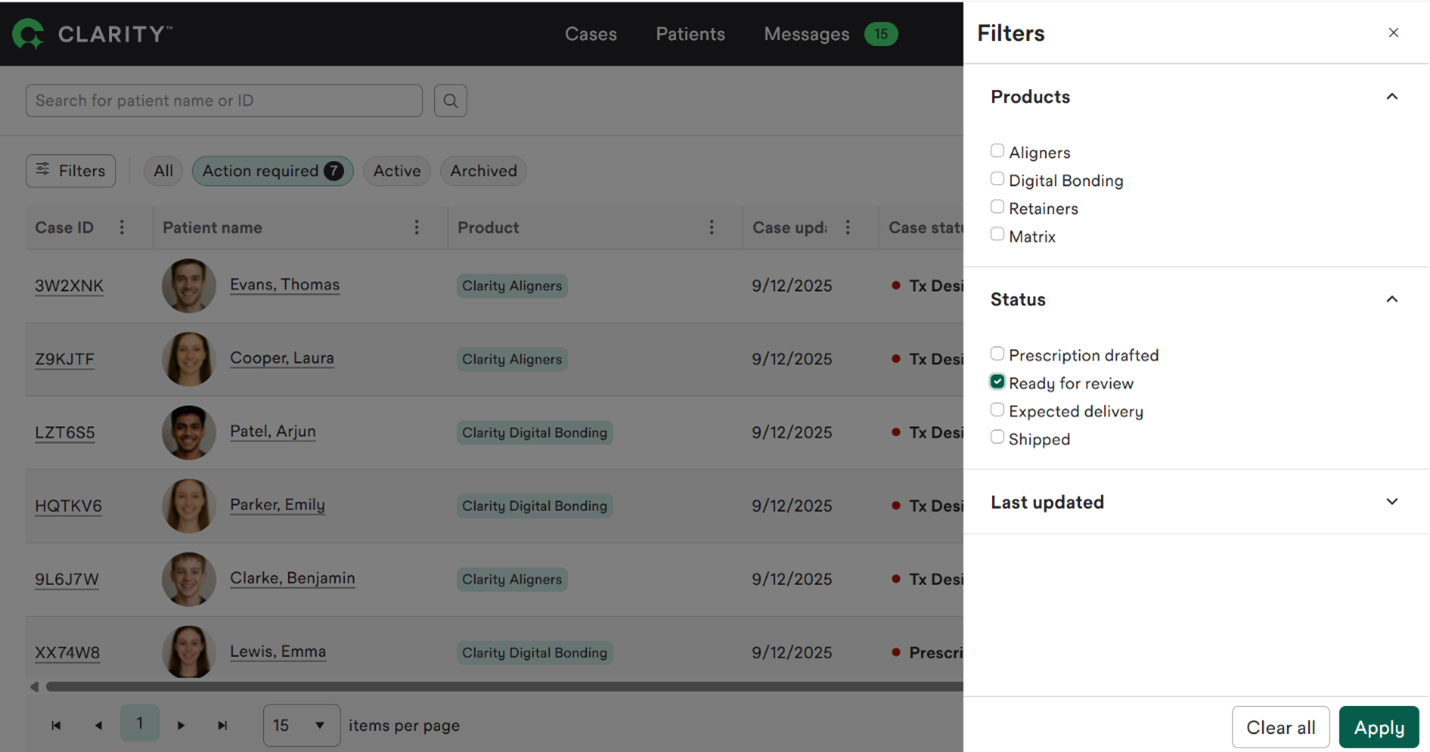
The columns that are not filterable are now sortable. These sortable columns include patient name, case ID, and case updated date. As of October 10, you no longer need to click on the column’s ellipsis to sort; you can click anywhere on the column header. A first click triggers an ascending sort, a second click triggers a descending sort, and a third click returns the case list to the default sort.
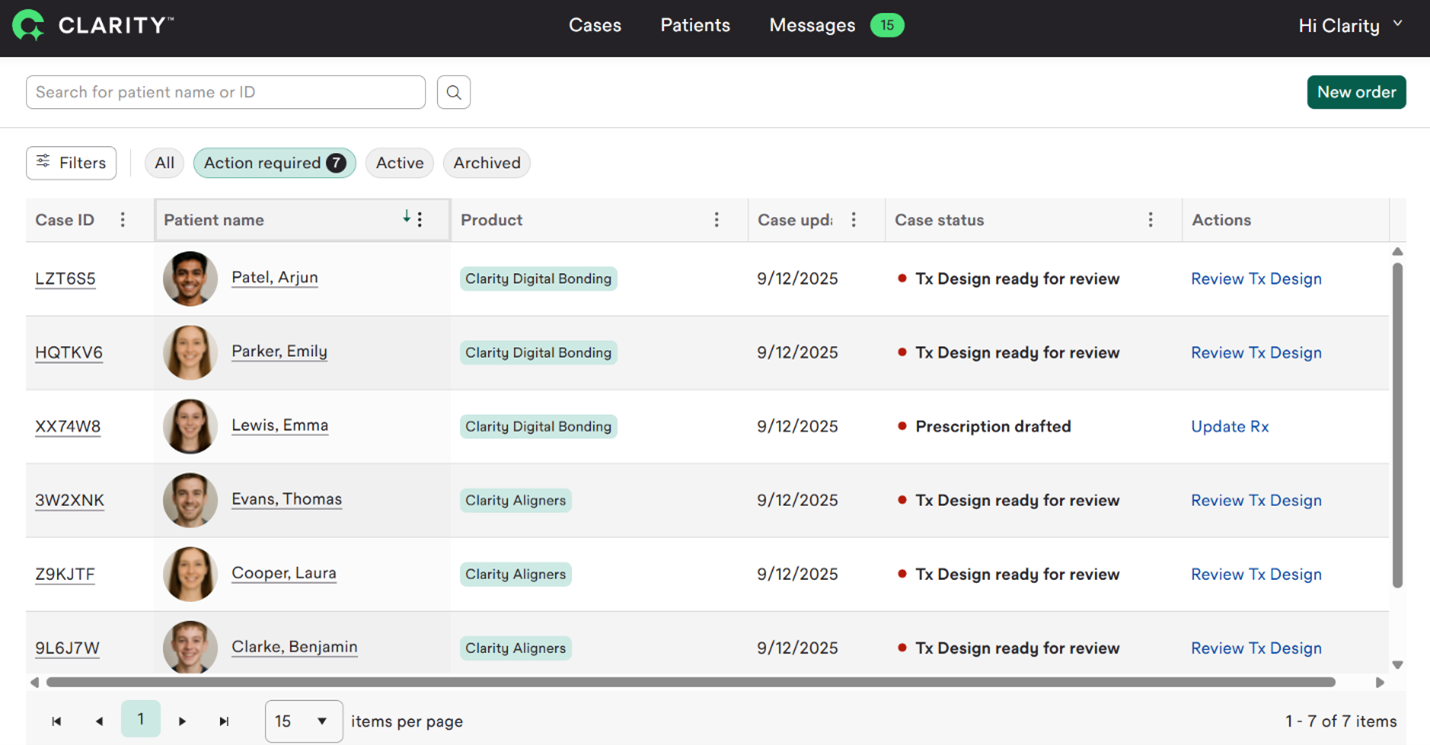
Filtered lists can be sorted, and following a search, filters and sorts can be applied to the search universe. If a new search is initiated, filters will be cleared.
In keeping with the enhancements made in the July release, case filtering will be maintained when you return to the case list after reviewing a Tx Design. This enables you to pick up where you left off.
These enhancements to the filter and search functionalities enable users to quickly identify their most pressing tasks, readily suppress inactive cases, and more.
Archiving patients
From case details page, you will be able to archive a patient (previously inactivate) provided an order is not in progress.
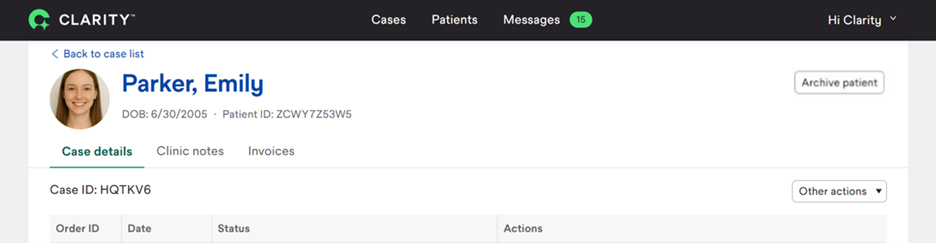
Once archived, a patient with an active case can be returned to active status by clicking “Activate patient” from the case details page.
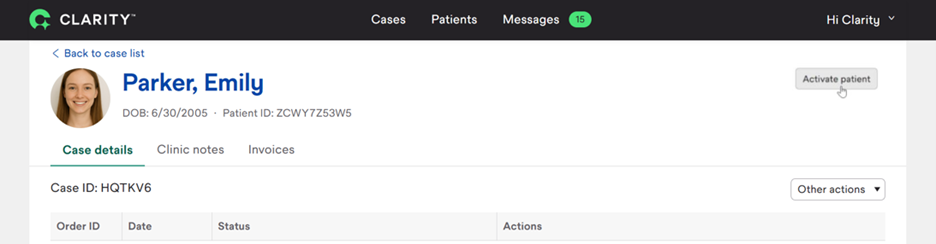
Archived patients will also be surfaced in the Rx when a user indicates that the new order belongs to an existing patient. When the new order is initiated, the patient will transition back to active status and will appear as active when the case list is filtered.
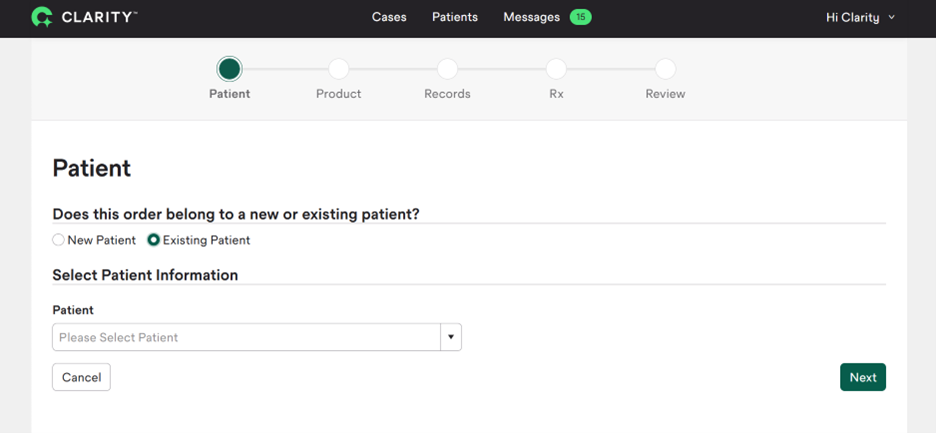
Case header updates
With the October release, the case details header will be enhanced to provide more information and to improve page usability. Case type and treatment package information will be added, and accounts that have linked to Grin can pair patients or navigate to the Grin page from the page header.
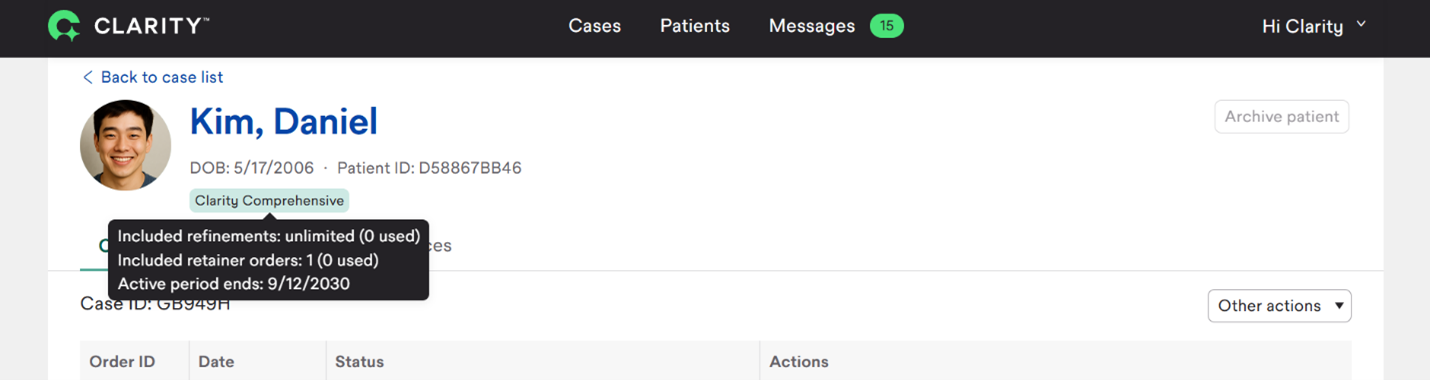
New case details table
Actions related to key case status updates will be surfaced as hyperlinks or buttons in the case details table, instead of being accessible only through a drop-down menu. These actions may vary based on where the case is in treatment, but could include “View Rx Summary,” “View scan,” “View Tx Design summary,” and “View Tx Design” for the most recent Tx Design, which could be a refinement.
If the action is required for the case to move forward, a green button will be shown instead of a hyperlink. Actions that are not critical to the case moving forward will be shown as clickable hyperlinks.
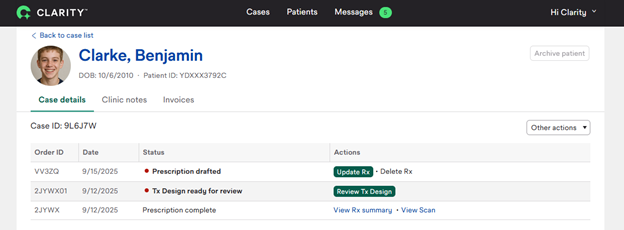
Other actions that apply to the case such as new order, change shipping location, change order, place order on hold and cancel order, will still be available from the drop-down list above the upper right corner of the case details table. If one of the other actions is selected from the drop-down list, you may be prompted to select which order you would like the action applied to.
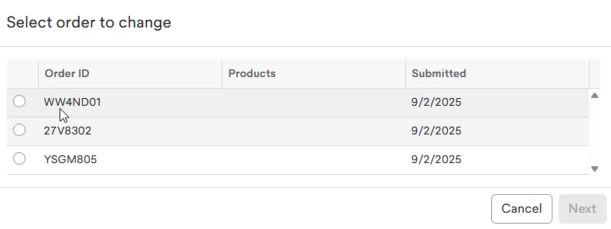
The UPS tracking link will move within the case details table. Instead of showing in the actions column, it will be shown in the status column.
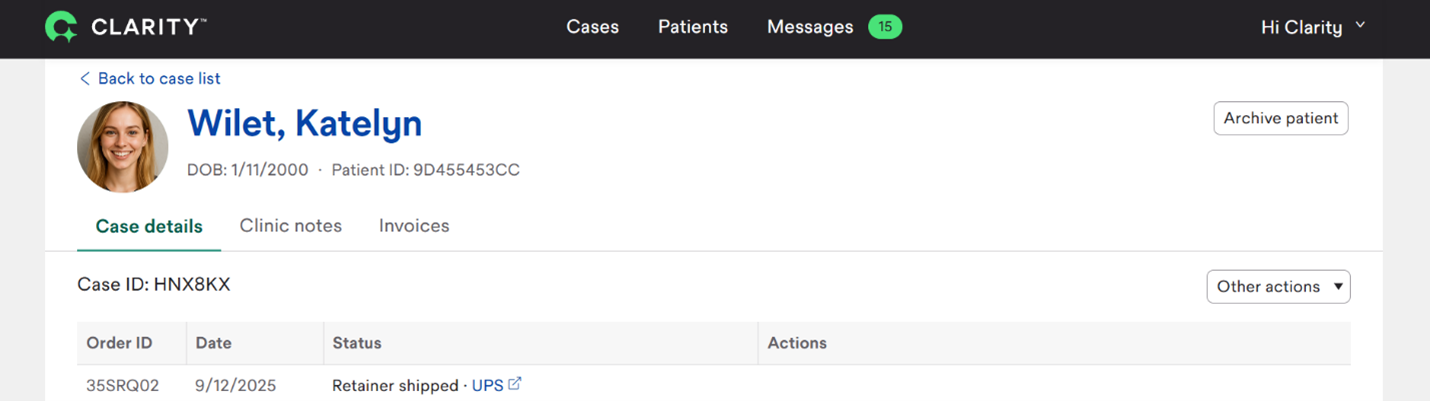
With the October release, we are adding several steps to the zoom function in Clarity™ Portal to make it smoother and more gradual. Additionally, the default view will be one of the steps in the zoom control, so that view can be returned to readily.
The zoom feature will no longer rely on use of the zoom controls; a user can use the scroll control on their mouse, a track pad or a touchscreen to zoom in the Tx Designer.
With the October release, we will improve the customer experience for Tx Design rating. The question itself will change. Users will be asked “How well did our treatment design service meet your expectations for this Rx?” and they will be presented with four options: “Did not meet,” “Partially met,” “Fully met,” and “Exceeded.” The doctor will also be able to populate a free text box with any feedback to the treatment design team. In order to submit written feedback, a multiple-choice selection must be made, but providing feedback may be skipped entirely.
With the new experience, you will only be asked to provide feedback once per order – at the approval or approve with changes step. If you skip once, you will not be prompted again.
Additionally, if you enter the rating step, provide feedback and then exit the review step, your inputs will be maintained when you return to the rating step, provided you stay within the Tx Designer.
To start working with the new features, go to Clarity Portal or request more information